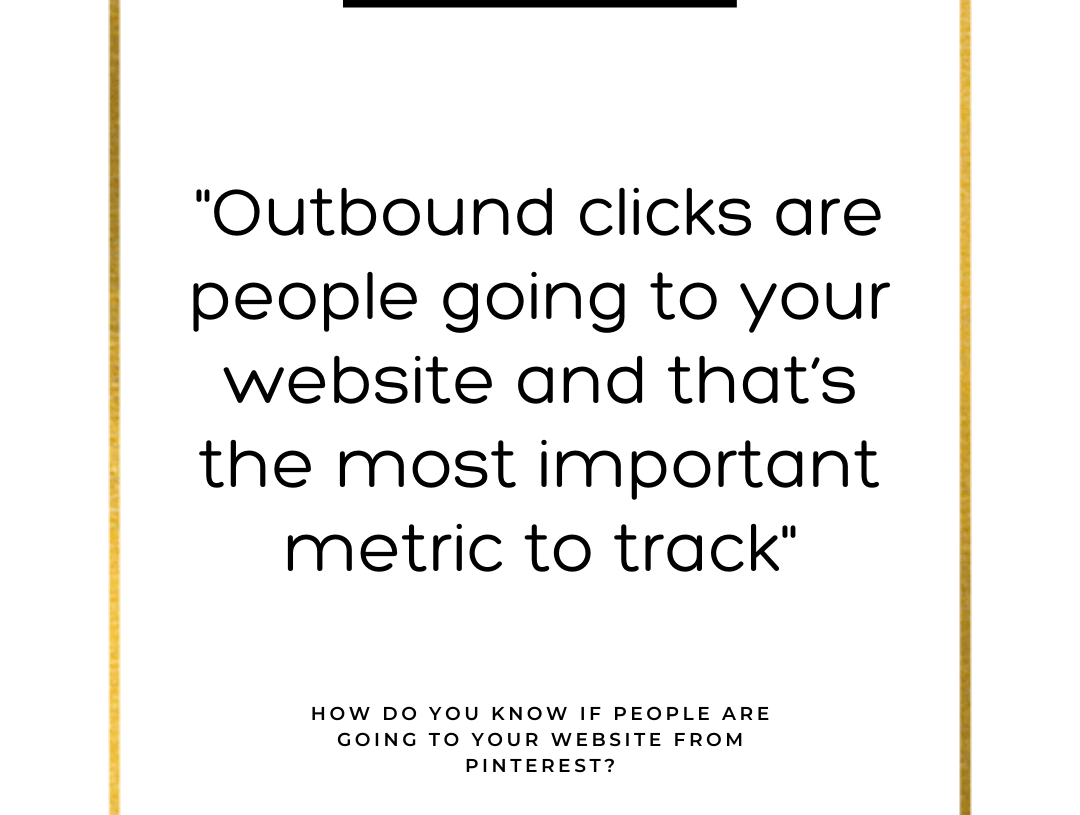There’s lots of great things about Pinterest but one area that’s a little lacking is the analytics. It has improved in the last year or so but it is still a little unreliable, especially those on pin stats! So how do you know if people are going to your website from Pinterest and your marketing is starting to work?
Outbound link clicks
The first place you want to go is into the analytics section on Pinterest itself. Remember one of the reasons for a business account was to get analytics? Well, this is where you start using it.
In the Analytics menu option, select Overview. Now you’ll see a snapshot of all the information for your account. Along the left-hand side menu, there’s an option to select just your own website – select that to cut out any content from other people. Because it is nice but we don’t need it for analysis.
Now you will see your impressions for all of the pins associated with your account. But that’s not telling you about people going to your site. For that, we need to change the option on the drop-down menu to ‘Outbound clicks’.
The figure that appears and the line on the graph shows how many people are going to your website from Pinterest each day. That’s the most important metric to track!
Which pins are being clicked?
The other interesting area to look at is down below this graph. First, there are the boards and that’s good but it is the actual pins that are worth looking at next.
Again, there’s the default to impressions and a drop-down menu to change this to outbound clicks. Then you will see your pins and which ones are getting clicks in the last 30 days (or whatever time period you select at the top of the left-hand menu).
It also shows you if the image is a normal pin, a video, or a Story pin. There’s also information if it is yours or other people’s – this means if the traffic is coming from a pin that someone saved to their boards. As opposed to pins saved to your own boards, which counts as yours.
Exploring Google Analytics
Now Pinterest has some useful information in the analytics section but it is always worth having Google Analytics set up too. It is free to use and adding the code to the header of your website is a simple process.
Once this is done, you start to get a lot more information about the people coming to your website. One area to check is the Acquisition section. Select ‘Social’ then ‘Network Referrals’ to get a snapshot of your Pinterest traffic alongside other social networks. Select the Pinterest option and you can see which posts are getting that traffic.
There’s a ton of other information you can get here too so it is worth learning Google Analytics for all of your traffic sources.
The on-pin stats
There is a third area where you can get stats about your pins but it is probably the least reliable at the moment – that’s the pin stats. Every Pinterest pin will have stats available on it and these relate directly to that pin.
Or at least, that’s the theory! The reality is that there’s a bit of confusion around this. For example, if you add a pin via a scheduler like Tailwind, it doesn’t always aggregate with an original version added straight to Pinterest. So that means two sets of stats.
Plus because it is a rolling 30-day stat, the number constantly changes. This is okay once you get the hang of it as there’s more data when you click the link to the stats inside the pin. But it can be a bit confusing when you first start!
Understanding your traffic flow
Understanding the basics of Pinterest analytics, how to see where your traffic is flowing from and to, and making the most of Google Analytics is a key part of Pinterest marketing. Once you understand what’s working, you can keep doing more of the same!
If you would like more help with your social media, why not take the time to read these posts, hopefully, it will give you a chance to see just what potential you have to get your blog out there.